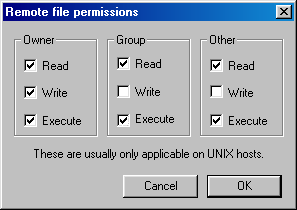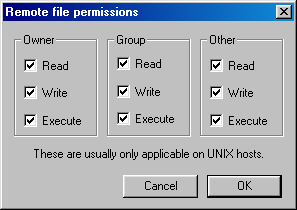Movable Type Installation Instructions
NAME
mtinstall - Installing Movable Type
SYNOPSIS
This document describes the process of installing the Movable Type system
on your machine.
REQUIREMENTS
Movable Type requires the following:
-
An account on a webserver that allows you to run custom CGI scripts. If you're
not sure whether yours does, your hosting provider should know. The
application itself is around 2 megabytes, but we suggest that you have at least
25 megabytes of disk space available on your server to accommodate future
files and posts.
-
Perl installed on your server, version 5.004_04 or greater. Don't know what version of Perl you have?
-
An FTP program to upload the necessary files to your webserver, or shell
access if you wish to install the system from the shell.
-
A web browser with Javascript enabled.
INSTALLING MOVABLE TYPE
Downloading
The distribution can be downloaded from the Movable Type web site at
http://www.movabletype.org/download.shtml.
There are two versions of the Movable Type distribution available for
download: one is bundled with all of the external libraries that you will
need to run the system, whereas the other contains just the Movable Type
system itself. If you know that your hosting provider has all of the
modules already installed, download the ``lite'' version without the external
libraries. Otherwise, the ``full'' version with external libraries included
will make installation easier, because you will not have to worry about
installing external libraries.
After downloading, the file that you downloaded is saved in .tar.gz format;
this is a compressed bundle containing the files in the Movable Type
distribution. Unpack this archive.
(Need help unpacking archives?).
Finding Perl on your Server
The following files are Perl scripts: mt-add-notify.cgi, mt-check.cgi,
mt-comments.cgi, mt-load.cgi, mt-send-entry.cgi, mt-tb.cgi,
mt-search.cgi, mt.cgi, mt-xmlrpc.cgi, and mt-view.cgi.
The first line of each of these files must contain the path to Perl on your
webserver; typically this is #!/usr/bin/perl. You may need to change this
if Perl is at a different location on your webserver, such as
/usr/local/bin/perl. If you do need to change the setting, take care not to
remove the -w at the end of the first line in each file; this setting turns
on warnings in Perl, and it is important that it be left on.
To determine the location of Perl on your webserver, take a look at the
support pages for your hosting service. Alternatively, if you have a shell
(command line) account, and are familiar using it, you can log in to that
account that type:
$ whereis perl
This will give you the location(s) of Perl on your system.
Note: despite its extension, mt-db-pass.cgi is not a normal Perl script,
so it should not contain the path to Perl.
Installation Directories
- The application
Choose where on your webserver you would like to install Movable Type. This
is the location that you will use (from your web browser) when using the
Movable Type system.
If you will be installing Movable Type into your cgi-bin
directory, note that you will need to upload your static files--images,
docs, and styles.css--into a directory outside of the cgi-bin.
Static files cannot be left inside the cgi-bin, because the web server
will try to execute them, rendering them unusable through the web interface.
A solution is to create a new directory in your web-accessible area called
mt-static, then upload images, docs, and styles.css into that
directory. Note the URL corresponding to mt-static, because you will need
to use it later when configuring the system in your mt.cfg file.
TIP: You can make your Movable Type installation more secure if you run
the system under cgiwrap or suexec. See these
tips on using cgiwrap or suexec to find out if
you have either of these tools.
- The database
If you plan to use Movable Type's MySQL or PostgreSQL database support:
These require no external directories to be created.
If you plan to use Movable Type's Berkeley DB support (the default):
Choose where on your webserver you would like to store your Movable Type
database files.
If you are not installing into a cgi-bin directory, it is advisable
from a security standpoint to create the database
directory outside of your web-accessible directories. This prevents web
browsers from seeing any of your database content. For example, many hosted
accounts have a home directory that is not web-accessible, then a
public_html directory that is the root of your web-accessible area.
Placing the database outside of the web-accessible area prevents web browsers
from seeing your database content; placing it in the cgi-bin directory
has the same effect.
If you plan to use Movable Type's SQLite database support:
SQLite stores your data in a single database file. However, it needs to be
able to create that file itself, so you must store that file in a
world-writable directory. Thus, you should follow the
guidelines above regarding Berkeley DB support for the location of the SQLite
database directory.
- Your weblog directories
You need to set up a directory where your weblog will be stored. This is the
location that visitors to your web site will come to to read your weblog.
You can also choose to store your weblog archives in a separate directory
than your main weblog, if you wish.
Configuration
- Open mt.cfg
Find the file mt.cfg in the Movable Type folder that you downloaded, then
open that file in a text editor.
- Configure Movable Type URL.
Change the line starting
with CGIPath to point to the URL where you chose to install Movable Type
in Installation Directories.
For example, if you are installing Movable Type at
http://www.your-site.com/movabletype/, you would change the CGIPath
line to
CGIPath http://www.your-site.com/movabletype/
NOTE: make sure that your URL contains a forward slash (/) at the end!
- Configure Database options (for MySQL, PostgreSQL, or SQLite).
If you are not using Movable Type's SQL database support, skip this step.
In the text editor where you are editing mt.cfg, add these lines:
ObjectDriver driver_name
Database database_name
DBUser database_user
where: driver_name is one of the following: DBI::mysql, DBI::postgres,
or DBI::sqlite; database_name is the name of the SQL database where
you wish to store your data, and database_user is the username used to
connect to the database
If your SQL database server is on a different host, you can use DBHost
to specify the hostname:
DBHost database_host
If your SQL database server is on the localhost, but the socket is not in a
standard location, you can set the path to the socket using DBSocket:
DBSocket /path/to/mysql.sock
If your SQL database server is on a different port than the default, you
can set the port using DBPort:
DBPort port_number
Note: if you are using MySQL or PostgreSQL, the database that you specify
must already exist--Movable Type cannot create it automatically!
Note: if you are using SQLite, no username is required, and
database_name is the name of the database file. You can name the database
file whatever you want--mtdb would be a good choice. Remember to include
the name of the directory where you are storing the database file in the
database_name. For example:
Database db/mtdb
- Configure path to Database directory (for Berkeley DB).
If you are not using Movable Type's Berkeley DB support, skip this step.
In the text editor where you are editing mt.cfg, change the line
DataSource ./db
to instead read
DataSource /FULL/PATH/TO/DB
where /FULL/PATH/TO/DB is replaced by the full filesystem path to the db
directory you just created. For example, if you create the directory at
/home/melody/db, the above line would read
DataSource /home/melody/db
- Configure path to Static files.
If you are not installing into the cgi-bin, skip this step.
You need to set the StaticWebPath value in your mt.cfg file to the
URL corresponding to the directory that you chose for your static files
(images, docs, and styles.css). For example, if you chose to
locate your static files at the root of your web-accessible area, you would
add this line to mt.cfg:
StaticWebPath /mt-static/
- Enable security features.
If your server does not have cgiwrap or suexec, skip this step.
To enable the heightened security that cgiwrap and suexec provide, add the
following lines to your mt.cfg file:
DBUmask 0022
HTMLUmask 0022
UploadUmask 0022
DirUmask 0022
- Save and exit mt.cfg.
Then save the mt.cfg file, and exit the text editor.
- Set your SQL database password.
If you are not using MySQL or PostgreSQL, skip this step.
For security purposes, your SQL database password should not simply be placed
in mt.cfg. Instead, you must set it in the file called mt-db-pass.cgi.
Open mt-db-pass.cgi in a text editor. On this line:
database_password
Replace database_password with the password used to connect to your
SQL database.
Then save the mt-db-pass.cgi file, and exit the text editor.
Uploading Files
- Connect to your webserver
Open your FTP program and open an FTP connection to your web server.
- Upload the application
In your FTP program, if the directory where you chose to install Movable Type
does not exist, create it. Then open that directory.
Upload all of the files in the Movable Type distribution to your webserver.
If you are installing into the cgi-bin: you should upload images,
docs, and styles.css into the location you chose for your static
files.
NOTE: be careful when doing this, as certain files must be uploaded in ASCII
mode, whereas others must be uploaded in binary mode. If you get it wrong, the
scripts WILL NOT WORK.
Upload these files/folders in ASCII mode: docs, lib, extlib,
mt.cfg, styles.css, tmpl, schemas, search_templates,
plugins, and all of the CGI scripts (mt.cgi, etc.).
Upload these files/folders in Binary mode: images.
- Set permissions
Set the permissions of all of the CGI scripts (files whose names end in
.cgi) to 755.
Permissions set to 755 means that all users on the system have Read and
Execute permissions; only the owner should have Write permissions.
If your FTP client uses a graphical display for setting permissions, that
display will look something like this:
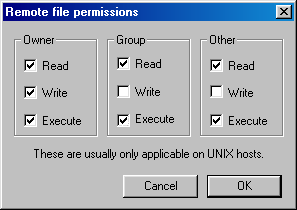
If you are setting permissions through a Unix shell, simply use the command
$ chmod 755 mt*.cgi
- Create your Movable Type database directory
If you are not using Berkeley DB or SQLite, skip this step.
Open the directory you chose for the location of your Movable Type database.
Create a new directory called db.
If you are not running Movable Type under cgiwrap or suexec, set the
permissions (CHMOD) of this directory db to 777.
Permissions set to 777 means that all users on the system have Read,
Write, and Execute permissions.
If your FTP client uses a graphical display for setting permissions, that
display will look something like this:
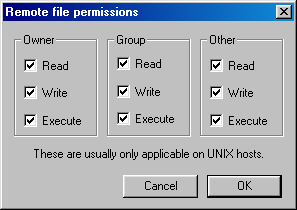
If you are setting permissions through a Unix shell, simply use the command
$ chmod 777 db
- Create your weblog directories
Create the directory where you weblog files will be stored. This is the
directory that you chose for the location of your weblog directories.
If you are not running Movable Type under cgiwrap or suexec, set the
permissions of the directories you just created to 777 (see above for what
this means).
Checking for Perl Modules
Movable Type requires the presence of several standard Perl modules, separate
from the Movable Type code itself. If you downloaded the ``full'' version of
the Movable Type distribution, it came with all of the necessary modules,
except for DB_File, DBD::mysql, and Image::Magick (these modules
can not be distributed with Movable Type because they require compilation).
To determine whether these modules are installed on your
server--and to install them, if they are not already installed--follow the
steps below.
For the function of several optional features, Movable Type needs some optional
Perl modules. These optional modules will be listed in Step 1 (below) under
the heading CHECKING FOR OPTIONAL MODULES; if your webserver does not have
an optional module, its purpose will be explained in relation to the Movable
Type feature for which it is required. If you decide that you want to use these
features, you will need to install these modules, as well; however, if you do
not wish to use these features, you can ignore the missing modules.
Open your web browser and point it at the URL for mt-check.cgi on your
site. For example, if your site is http://www.your-site.com/, and you
uploaded the Movable Type files into the /mt directory, you'd type
http://www.your-site.com/mt/mt-check.cgi.
mt-check.cgi is a Perl script that checks whether the required modules are
installed on your server. If you get a 500 Internal Server Error when running
this script, first check that you set the permissions to 755 (see above for
what this means), and that you uploaded the file in ASCII mode. If these
suggestions don't help, refer to Troubleshooting.
If the script runs successfully, it will say CHECKING FOR REQUIRED MODULES
and so on. If the script reports that your server has all of the required
modules installed, you can skip to Initializing the System.
If you need to install any required modules, or if you wish to require some
of the optional modules, install them now, using the following instructions:
Initializing the System
Open your web browser and point it at the URL for mt-load.cgi on your
site. For example, if your site is http://www.your-site.com/, and you
uploaded the Movable Type files into the /mt directory, you'd type
http://www.your-site.com/mt/mt-load.cgi.
mt-load.cgi is a Perl script that loads initialization data into the
Movable Type databases: an initial author, a weblog, and some starter templates.
If you get a 500 Internal Server Error when running this script, first check
that you set the permissions to 755 (see above for what this means), and that
you uploaded the file in ASCII mode. If these suggestions don't help, refer
to Troubleshooting.
If successful, mt-load.cgi will report its success. If unsuccessful, it
will report the error that occurred; look in Troubleshooting for instructions on how to fix the
error.
VERY IMPORTANT SECURITY NOTE:
Afer running mt-load.cgi successfully, you should remove mt-load.cgi from
the directory where you installed Movable Type. Failure to remove mt-load.cgi
could enable someone else to create a weblog in your Movable Type installation,
and possibly gain access to your data. FAILURE TO DELETE mt-load.cgi
INTRODUCES A MAJOR SECURITY RISK. So you should delete it now.
RUNNING MOVABLE TYPE
Now that you have installed the system, you are ready to start using it.
-
Open your web browser and point it at the URL for mt.cgi on your site.
mt.cgi is the main Movable Type application. For example, if your site is
http://www.your-site.com/, and you installed the Movable Type application
into the /mt directory, you'd type http://www.your-site.com/mt/mt.cgi
to access Movable Type.
You should see the Movable Type login prompt. If you do not, check your
permissions, and check that you uploaded the CGI scripts using ASCII mode.
If neither of these helps, take a look at
Troubleshooting.
-
Log in with the author name
Melody and the password Nelson.
-
The first thing you should do is change your author name and password. To
do so, click
Edit your profile, then change the author name and password
there.
-
The next thing to do is to configure your first weblog. A weblog called
First
Weblog already exists in the system; this weblog will help to give you a head
start in setting up your first weblog in Movable Type. First Weblog comes
with some pre-made templates; of course you can edit these templates, or delete
them, or do whatever you like with them. But they are a good starting point,
and will give you a sense of familiarity with the Movable Type template tags
and structure.
To configure the weblog for your own purposes, click on the link to First
Weblog under Your existing weblogs, then click on the link to Weblog
Config. Change the name of the weblog to whatever you wish to call
your weblog, and enter a description.
Then, fill in the path and URL information (Local Site Path, Site URL,
Local Archive Path, and Archive URL). Values for Local Site Path and
Site URL are provided by default, to give you a sense of what the paths
should look like; when setting the values of Local Site Path and Local
Archive Path, it is best to use absolute paths (paths beginning with a /),
rather than relative paths. Note that all four of these fields must be
filled in. You should already have created the directories for your weblog
(above, in Create your weblog directories). Fill in the local paths
(site and archive) with the full paths to those directories. Then enter the
appropriate URLs, corresponding to those directories.
Edit any other configuration settings for your weblog; when you are done,
press SAVE.
-
That's it! You're now ready to start posting entries to your weblog, editing
templates, and so on.
REQUIRED/OPTIONAL MODULE INSTALLATION STEPS
You only need to install modules not already installed on your system. Run
mt-check.cgi (Checking for Perl Modules) to determine what modules
you need.
If you need to install HTML::Template
-
Connect to your FTP server, and open the directory into which you installed
Movable Type.
If a directory called extlib does not exist, create it. Then open that
directory.
-
Download the file at this URL:
http://www.movabletype.org/cpan/cpan-HTML-Template.tar.gz
-
Unpack the .tar.gz archive
(Need help unpacking archives?).
-
In the extlib directory (see Step 2), create a new directory called HTML;
open that directory; upload the file Template.pm from the
cpan-HTML-Template archive into the new HTML directory. In other words,
after uploading, Template.pm should be located at
extlib/HTML/Template.pm.
Ignore the rest of the files in the archive.
If you need to install Image::Size
-
Connect to your FTP server, and open the directory into which you installed
Movable Type.
If a directory called extlib does not exist, create it. Then open that
directory.
-
Download the file at this URL:
http://www.movabletype.org/downloads/Image/Size.pm
-
In the extlib directory on your webserver, create a new directory called
Image, and open that directory.
-
Upload the file Size.pm that you downloaded above into the new Image
directory.
-
After uploading, Size.pm should be located at extlib/Image/Size.pm.
If you need to install File::Spec
-
Connect to your FTP server, and open the directory into which you installed
Movable Type.
If a directory called extlib does not exist, create it. Then open that
directory.
-
Download the file at this URL:
http://www.movabletype.org/cpan/cpan-File-Spec.tar.gz
-
Unpack the .tar.gz archive
(Need help unpacking archives?).
-
In the extlib directory on your webserver, create a new directory called
File, and open that directory.
-
Upload the file Spec.pm into the new File directory.
-
Upload the directory Spec into the new File directory.
-
After uploading, Spec.pm should be located at extlib/File/Spec.pm, and
Spec should be located at extlib/File/Spec/.
If you need to install DB_File
If you are installing Movable Type on a
Win32 machine on which you have administrative access, you can run the Perl
Package Manager (PPM) to install DB_File. Select Run... from the Start
Menu, then type ppm as the program to run. Once in PPM, you will get a
prompt (ppm>), at which you should type install DB_File:
ppm> install DB_File
If you are installing Movable Type on a Linux/Unix machine, you should ask
your server administrator to install DB_File for you. If you are the
administrator, you will first need to install the Berkeley DB libraries
(download from http://www.sleepycat.com/), then install the DB_File
Perl module (download from http://search.cpan.org/).
If you need to install DBD::mysql, DBD::Pg, or DBD::SQLite
If your server does not have the required DBD module, you should first consider
using Movable Type's Berkeley DB support (the default).
Otherwise, you will need to contact your hosting provider and ask them to
install the DBI module and whichever of the above modules is necessary to
connect to your database. Note that your account will
need access to a SQL database, apart from the existence of these modules,
in order for you to use Movable Type's SQL database support.
If you need to install CGI::Cookie
-
Connect to your FTP server, and open the directory into which you installed
Movable Type.
If a directory called extlib does not exist, create it. Then open that
directory.
-
Download the file at this URL:
http://www.movabletype.org/cpan/cpan-CGI.tar.gz
-
Unpack the .tar.gz archive
(Need help unpacking archives?).
-
Upload the file CGI.pm and the directory CGI into the extlib
directory.
-
After uploading, CGI.pm should be located at extlib/CGI.pm, and CGI/
should be located at extlib/CGI/.
If you need to install LWP::UserAgent
-
Connect to your FTP server, and open the directory into which you installed
Movable Type.
If a directory called extlib does not exist, create it. Then open that
directory.
-
Download the following files:
http://www.movabletype.org/cpan/cpan-LWP.tar.gz
http://www.movabletype.org/cpan/cpan-URI.tar.gz
-
Unpack the .tar.gz archives
(Need help unpacking archives?).
-
In the cpan-LWP directory, there is a directory called lib.
Open it, and upload the file LWP.pm into your extlib directory (in
ASCII mode). Then, also in ASCII mode, upload the directories LWP, HTTP,
Net, and WWW into extlib.
-
From the cpan-URI directory, upload the folder called URI and the file
called URI.pm into extlib in ASCII mode.
-
After uploading, your extlib directory should contain at least the
following files and directories:
extlib/LWP.pm
extlib/LWP/
extlib/HTTP/
extlib/Net/
extlib/WWW/
extlib/URI.pm
extlib/URI/
If you need to install SOAP::Lite
-
Connect to your FTP server, and open the directory into which you installed
Movable Type.
If a directory called extlib does not exist, create it. Then open that
directory.
-
Download the following file:
http://www.movabletype.org/cpan/cpan-SOAP-Lite.tar.gz
-
Unpack the .tar.gz archive
(Need help unpacking archives?).
-
In the cpan-SOAP-Lite directory, there is a directory called lib. Open
it, and upload the directories SOAP, XML, and XMLRPC into your
extlib directory (in ASCII mode).
-
After uploading, your extlib directory should contain at least the
following files and directories:
extlib/SOAP/
extlib/XML/
extlib/XMLRPC/
If you need to install File::Temp
-
Connect to your FTP server, and open the directory into which you installed
Movable Type.
If a directory called extlib does not exist, create it. Then open that
directory.
-
Download the file at this URL:
http://www.movabletype.org/cpan/cpan-File-Temp.tar.gz
-
Unpack the .tar.gz archive
(Need help unpacking archives?).
-
In the extlib directory on your webserver, create a new directory called
File (unless a File directory already exists), and open that directory.
-
Upload the file Temp.pm into the new File directory.
-
After uploading, Temp.pm should be located at extlib/File/Temp.pm.
If you need to install Image::Magick
Installing Image::Magick requires compilation of the ImageMagick library,
as well as installation of the Perl module that talks to this library. If you
wish to have this module installed on your server, you will need to ask your
system administrator to install it for you. Note that if you do not have
Image::Magick, Movable Type will still work without a hitch--installation
of Image::Magick is optional, and is needed only for creating thumbnails of
uploaded images.
ADDITIONAL NOTES
Problems with f2s
WARNING: problems have been reported when running Movable Type on f2s
accounts. These problems have been disk-space-related; specifically, if your
f2s account is low on disk space, you should be careful when running Movable
Type, because running out of disk space while the database is being updated
could corrupt your data. This error is almost always fixable, but it is
certainly an annoyance. Note that this problem is not necessarily unique to
either Movable Type or f2s; when applications run out of disk space while
trying to update files, problems will often occur.
Back to installation instructions
Version of Perl on your server
If you're not sure what version of Perl you have on your server, you can
figure it out in one of three ways:
-
Check the support documentation that your ISP (probably) provides.
-
Ask your ISP.
-
If you have shell access to your webserver, you can telnet into your server,
then run the following command:
$ perl -v
This command will print out the version of Perl on your webserver.
Back to installation instructions
Unpacking .tar.gz Archives
Movable Type distributions, as well as the distributions for most of the
required and optional Perl modules, are saved in .tar.gz format--these are
Gzip-ed TAR archives. If you are on Unix, you can use gunzip and tar to
unpack these archives. For example:
$ gunzip file.tar.gz
$ tar -xvf file.tar
If you are on a Macintosh, Stuffit Expander will unpack these archives. If
you are on Windows, PKZip or Winzip (in classic mode) will do the job.
NOTE: if, after unzipping the Movable Type distribution archive, you find
a folder without a directory structure--that is, a lot of files dumped into
one folder, rather than grouped into sub-folders--then you will have trouble
installing Movable Type. This problem usually signifies that you used Winzip's
wizard mode to unzip the archives; if this is the case, make sure that you use
Winzip in classic mode, as mentioned above.
Using cgiwrap or suexec
cgiwrap and suexec are special tools on the webserver that allow your CGI
scripts to be executed as ``you'', rather than as the webserver. This simplifies
Movable Type installation, because you no longer have to set permissions on
your weblog or db directories (though you still need to set the permissions
on the CGI scripts themselves); it is also more secure, because your weblog
directories will be writeable only by you.
You may need to check with your hosting provider to determine if your server
has cgiwrap or suexec installed. Movable Type can make a guess as to whether
it is supported, however. When you run mt-check.cgi, under the line
reporting the version of Perl on your server, look for a line that says
(Probably) running under cgiwrap or suexec
This indicates that your server probably has cgiwrap or suexec
installed.
Back to installation instructions
Win32 Configuration Tips
When configuring Movable Type for use on a Win32 server, you should keep in
mind the following tip:
-
When specifying full filesystem paths--for example, for the DataSource
setting--some servers will require that you insert the drive letter at the
front, and that you use backslashes. For example:
DataSource d:\full\path\to\db
Protecting mt.cfg
If you are not running Movable Type out of a cgi-bin directory, you may
want to think about protecting your mt.cfg file by adding the following
to an .htaccess file in the directory where you installed MT:
<Files mt.cfg>
<Limit GET>
deny from all
</Limit>
</Files>
Copyright © 2001-2003 Six Apart. All Rights Reserved.